Set up your Cloud9 IDE
AWS Cloud9 is a cloud-based integrated development environment (IDE) that lets you write, run, and debug your code with just a browser. It includes a code editor, debugger, and terminal. Cloud9 comes prepackaged with essential tools for popular programming languages, including JavaScript, Python, PHP, and more, so you don’t need to install files or configure your development machine to start new projects.
- Within the AWS console, use the region drop list to select us-west-2 (Oregon). The workshop script will provision the resources in this region.
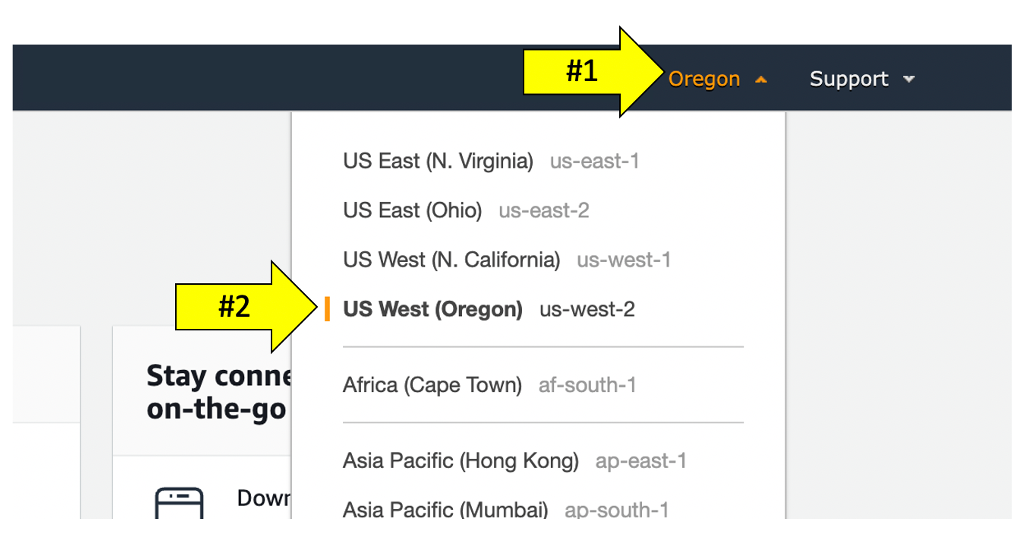
- Navigate to the Cloud9 console or just search for it under the AWS services search.
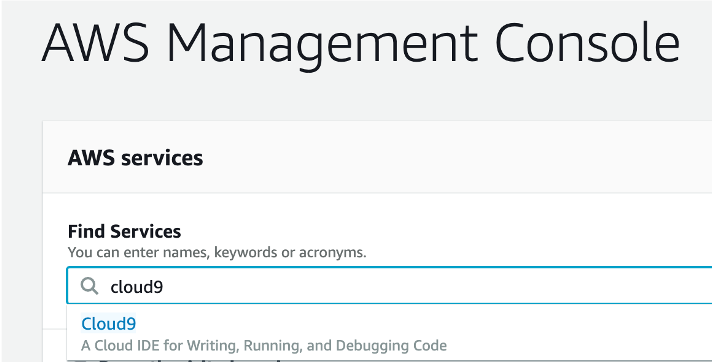
- Click the Create environment button.
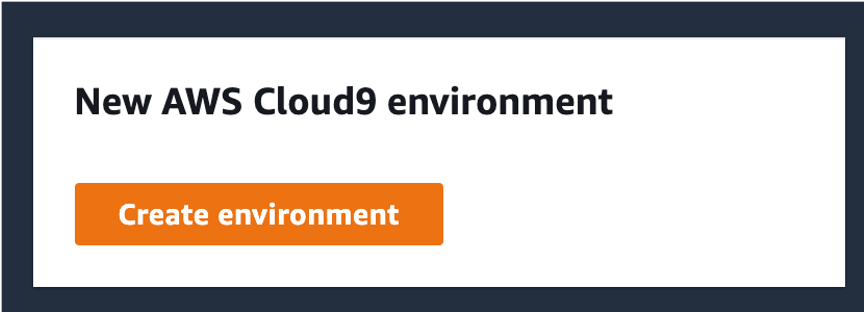
-
For the name, enter
jfrog-workshopand click Next Step. -
Select Other instance type and choose t3.medium.
-
Leave all the other settings as default.
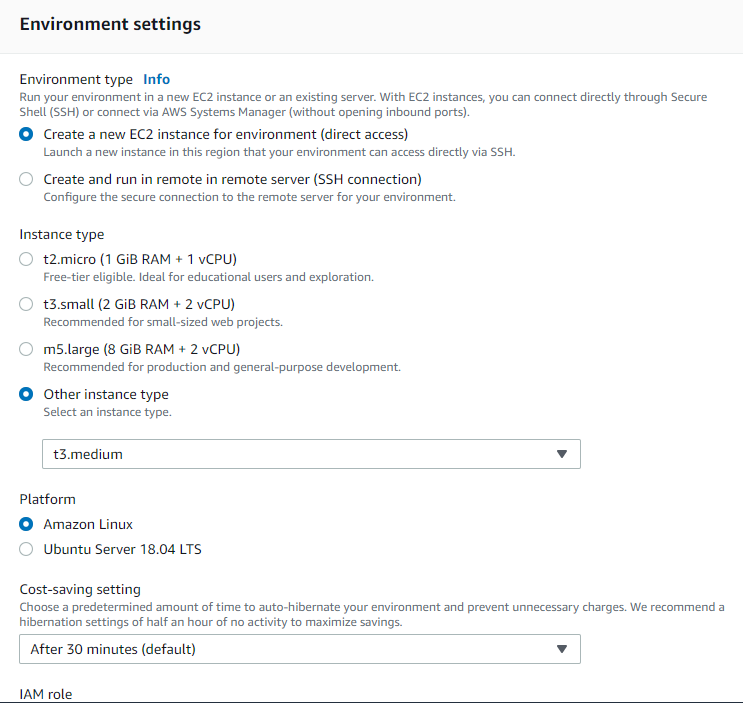
-
Click Next Step.
-
On the Review page, click Create environment. The Cloud9 environment will take a few minutes to provision.
-
When the environment comes up, close the Welcome page tab.
-
Close the lower work area tab.
-
Open a new terminal tab in the main work area.
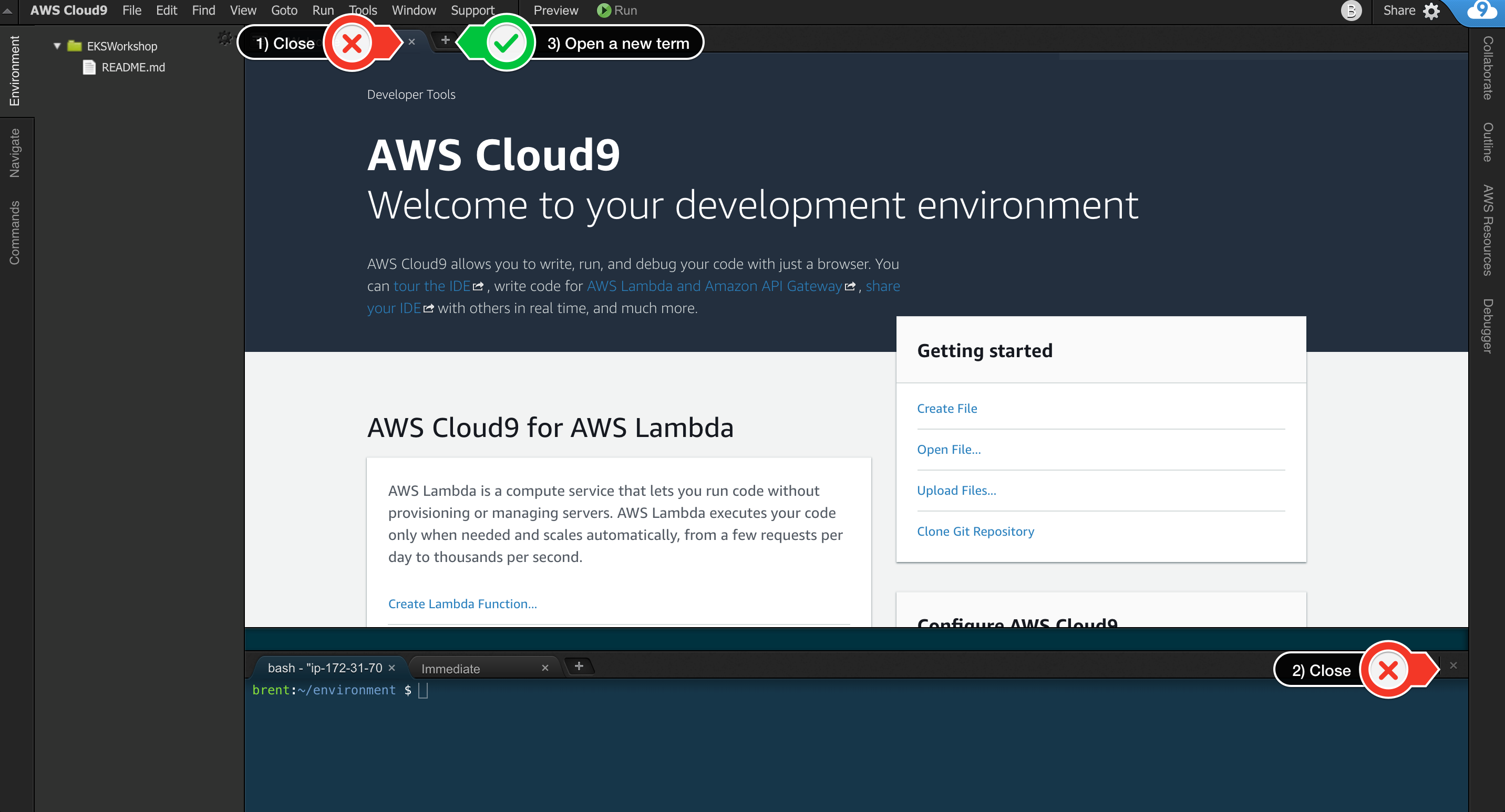
Your workspace should now look like this and can hide the left hand environment explorer by clicking on the left side environment tab.
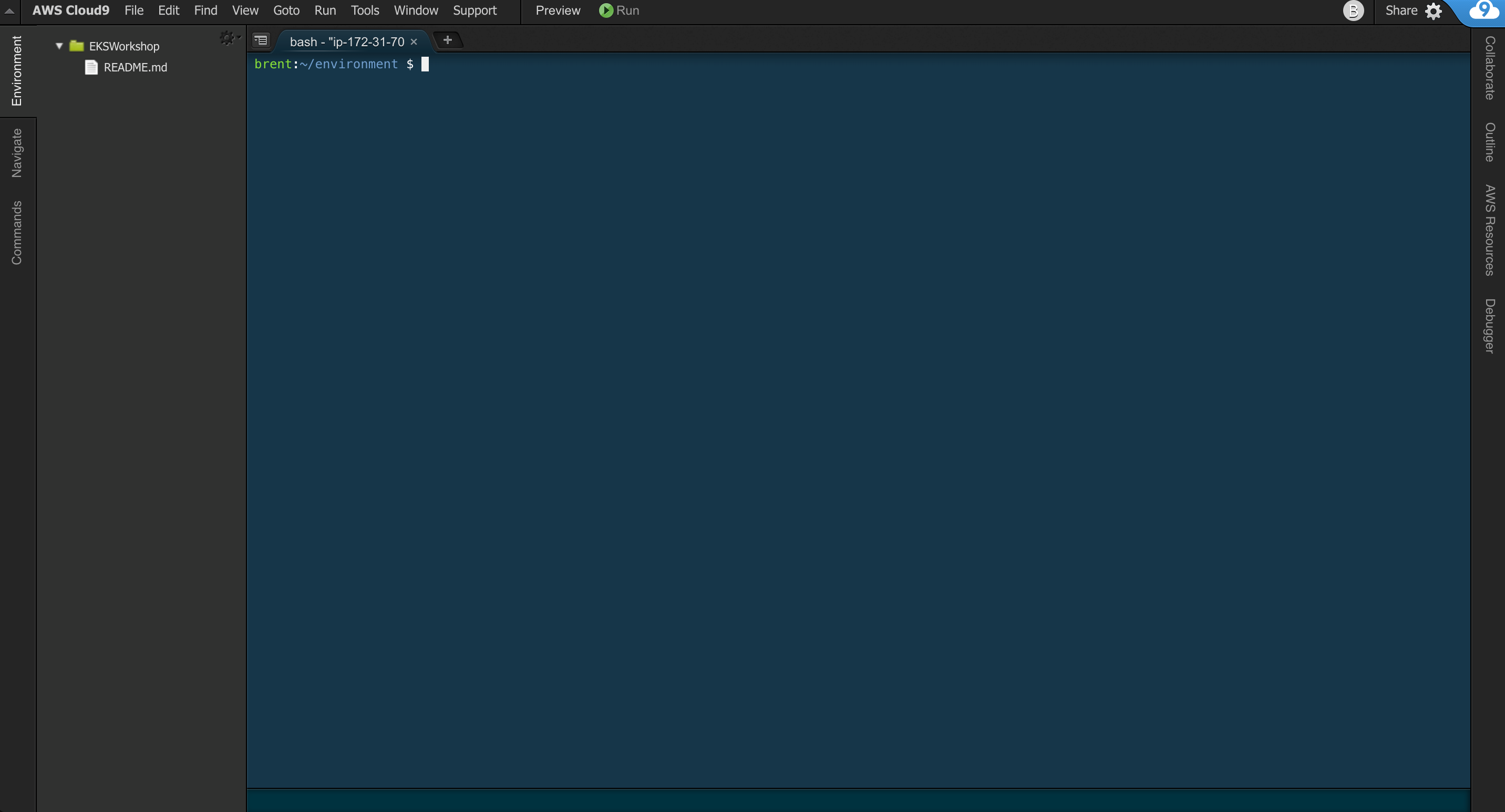
If you don’t like this dark theme, you can change it from the View ► Themes menu.
Cloud9 requires third-party-cookies. You can whitelist the specific domains. You are having issues with this, Ad blockers, javascript disablers, and tracking blockers should be disabled for the Cloud9 domain, or connecting to the workspace might can be impacted.