Deploy Your Image with ECS
The Amazon ECS first-run wizard guides you through the process of getting started with Amazon ECS using the Fargate launch type. The wizard gives you the option of creating a cluster and launching your application. It is a great way to get started with deploying your application with Amazon ECS. We will use the wizard to deploy our NPM application Docker image from Artifactory.
- Go to the Amazon ECS console first-run wizard.
- In the Container definition section, click Configure on the custom option.
- For the container name, specify
npm-app. - For the Image specify the Docker image name for our npm-app. This should be
${domain}/docker-demo/npm-app:latest. domain is the JFrog Platform instance domain (server name.jfrog.io). - Check Private repository autentication.
- For Secrets Manager ARN paste the Secrets ARN from the Secrets Manager step.
- For port mapping, specify 443.
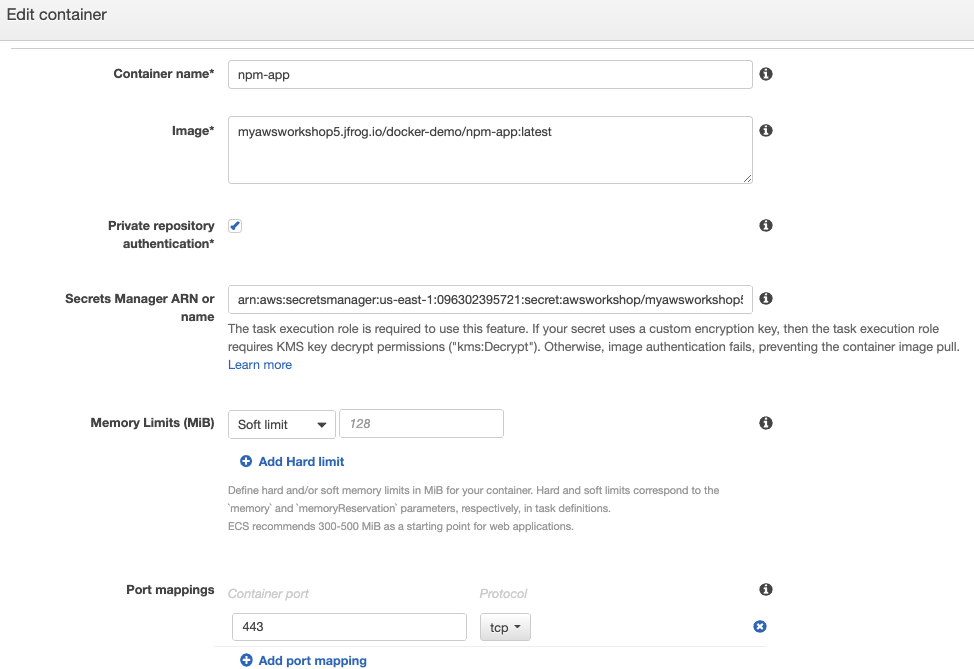
- Click Update.
- Click Edit on the Task definition.
- for the Task definition name, specify
deploy-npm-app. - For the Task execution role specify the ECS role that you created, ecsWorkshop.
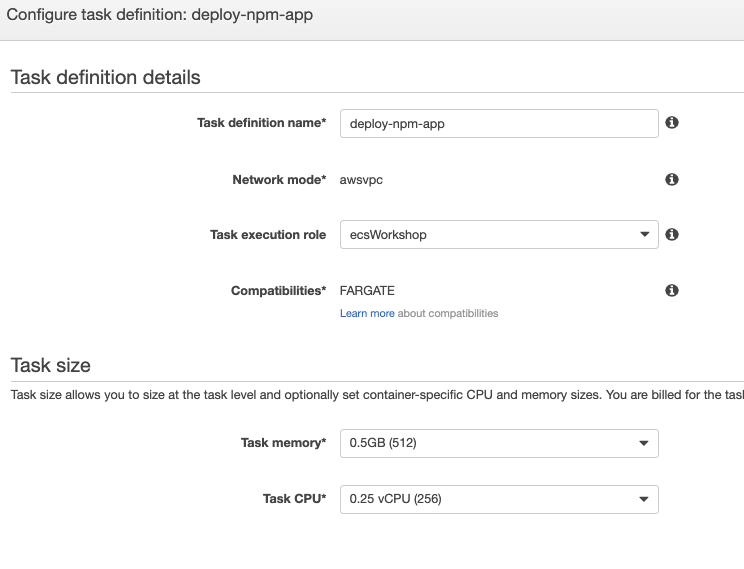
- Click Save.
- Click Next.
- For Define your service, ensure Application Load Balancer is selected and port 443 is listed.
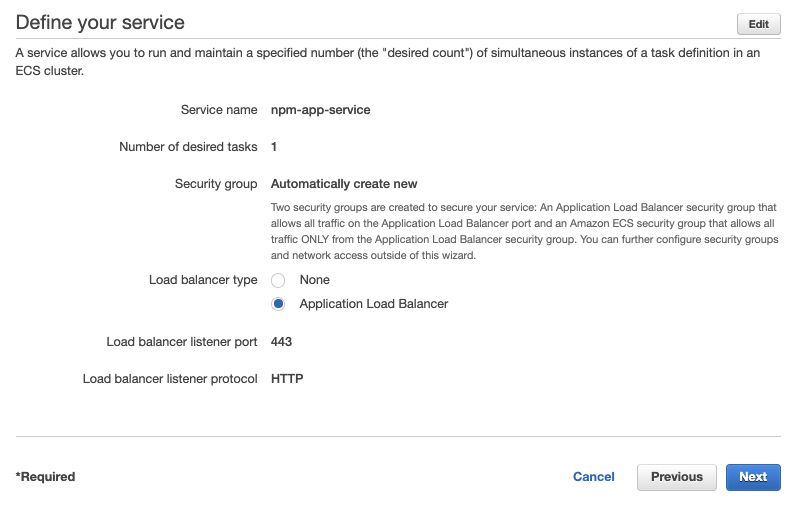
- Click Next.
- For Configure your cluster, specify
npm-app-clusterfor your Cluster name. - Click Next.
- Review your configuration.
- Click Create after you validated your configuration.
- Wait for your AWS services to be completed.
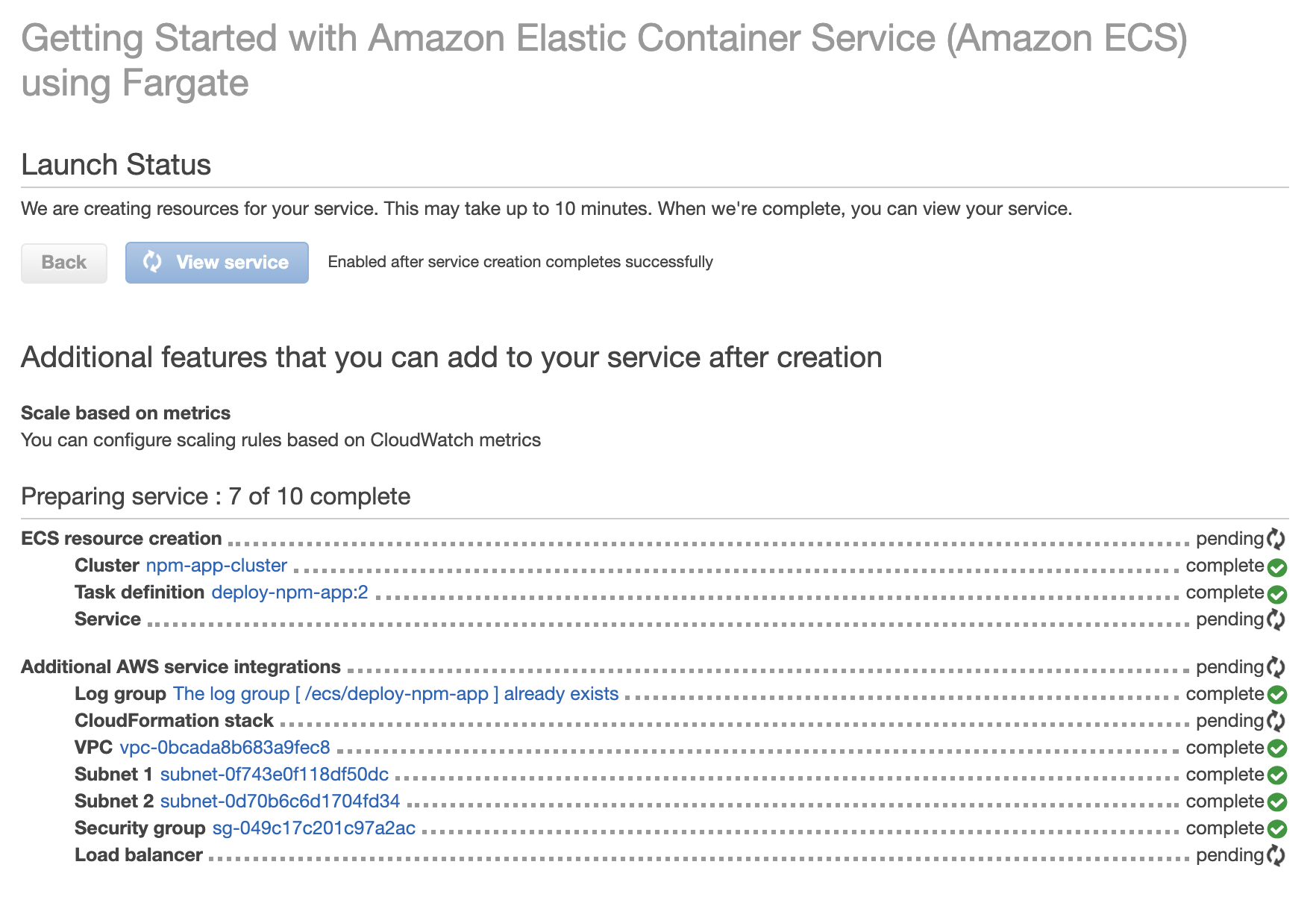
It will take a few minutes for Amazon ECS to create your VPC, create a cluster, create services and deploy your image. When that is complete, we can view our application!
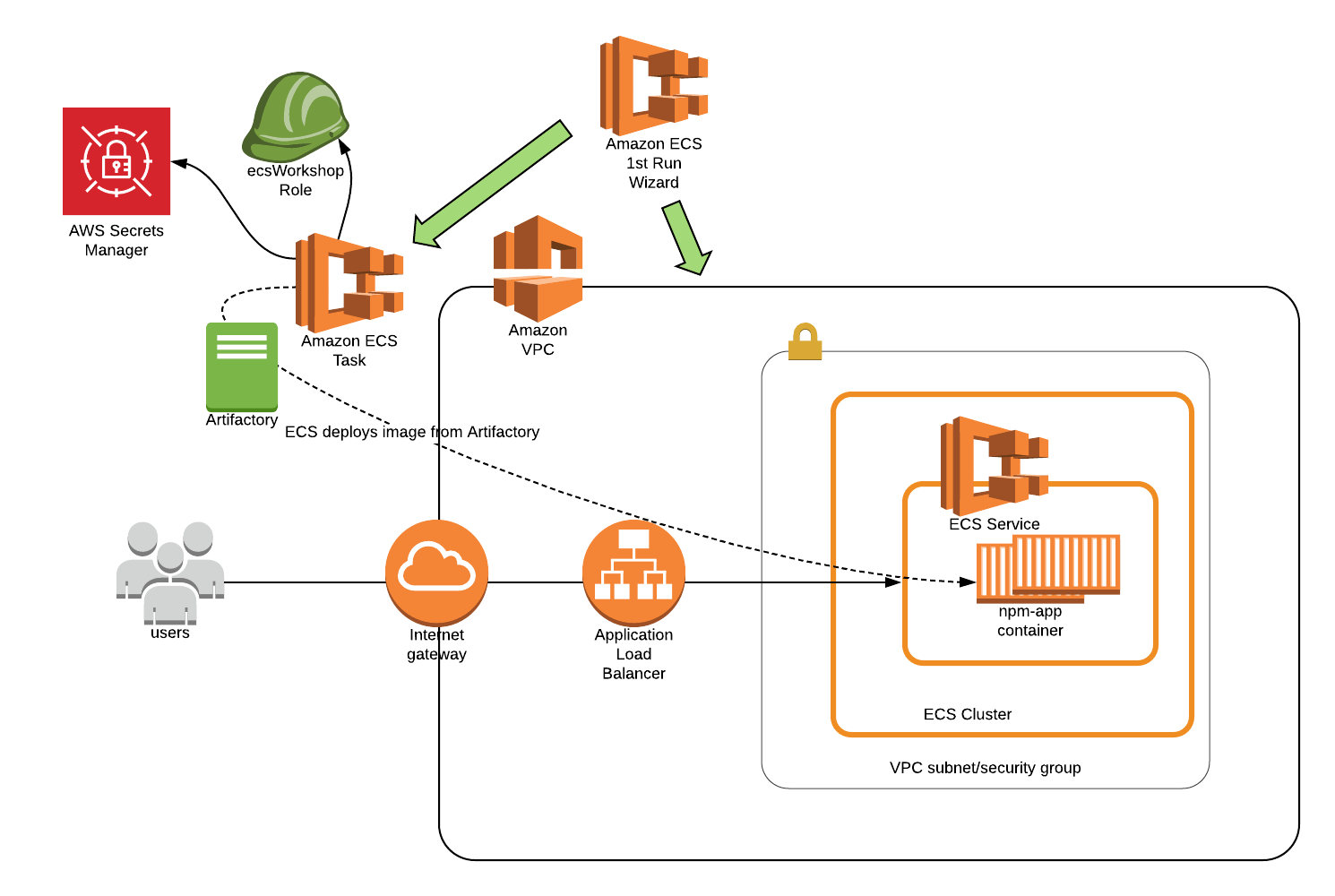 .
.