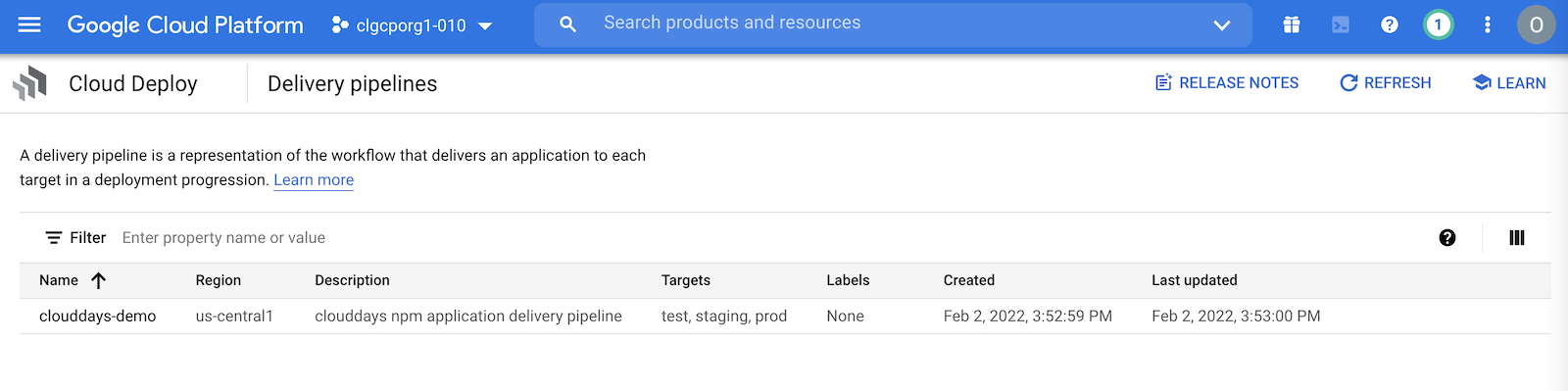Create a Cloud Deploy Pipeline
In this section, we will create a Cloud Deploy pipeline to deploy our app in test, stage and prod environments.
-
First select Cloud Deploy from your product catalog and enable it if it’s already not enabled.
-
Execute the following command to add clouddeploy.jobRunner role to the serice account.
gcloud projects add-iam-policy-binding $PROJECT_ID \
--member=serviceAccount:$(gcloud projects describe $PROJECT_ID \
--format="value(projectNumber)")-compute@developer.gserviceaccount.com \
--role="roles/clouddeploy.jobRunner"
- Now execute the below command to add the Kubernetes Developer permissions.
gcloud projects add-iam-policy-binding $PROJECT_ID \
--member=serviceAccount:$(gcloud projects describe $PROJECT_ID \
--format="value(projectNumber)")-compute@developer.gserviceaccount.com \
--role="roles/container.developer"
- Navigate to IAM , locate the cloud build service account and add below two roles if it does not have it already.
Cloud Deploy Releaser
Service Account User
- Now in your cloud shell navigate to gcp-gke-workshop/workshop-app and update your clouddeploy.yaml with the GKE clusters created in 4.1.3 for test, stage and prod.

- After that execute below command. This will register your pipeline with the Google Cloud Deploy service and with targets (test,stage and prod).
gcloud deploy apply --file clouddeploy.yaml --region=$REGION --project=$PROJECT_ID

- Once above command execute successfully, navigate to Cloud Deploy and you should see one pipeline with name clouddays-demo