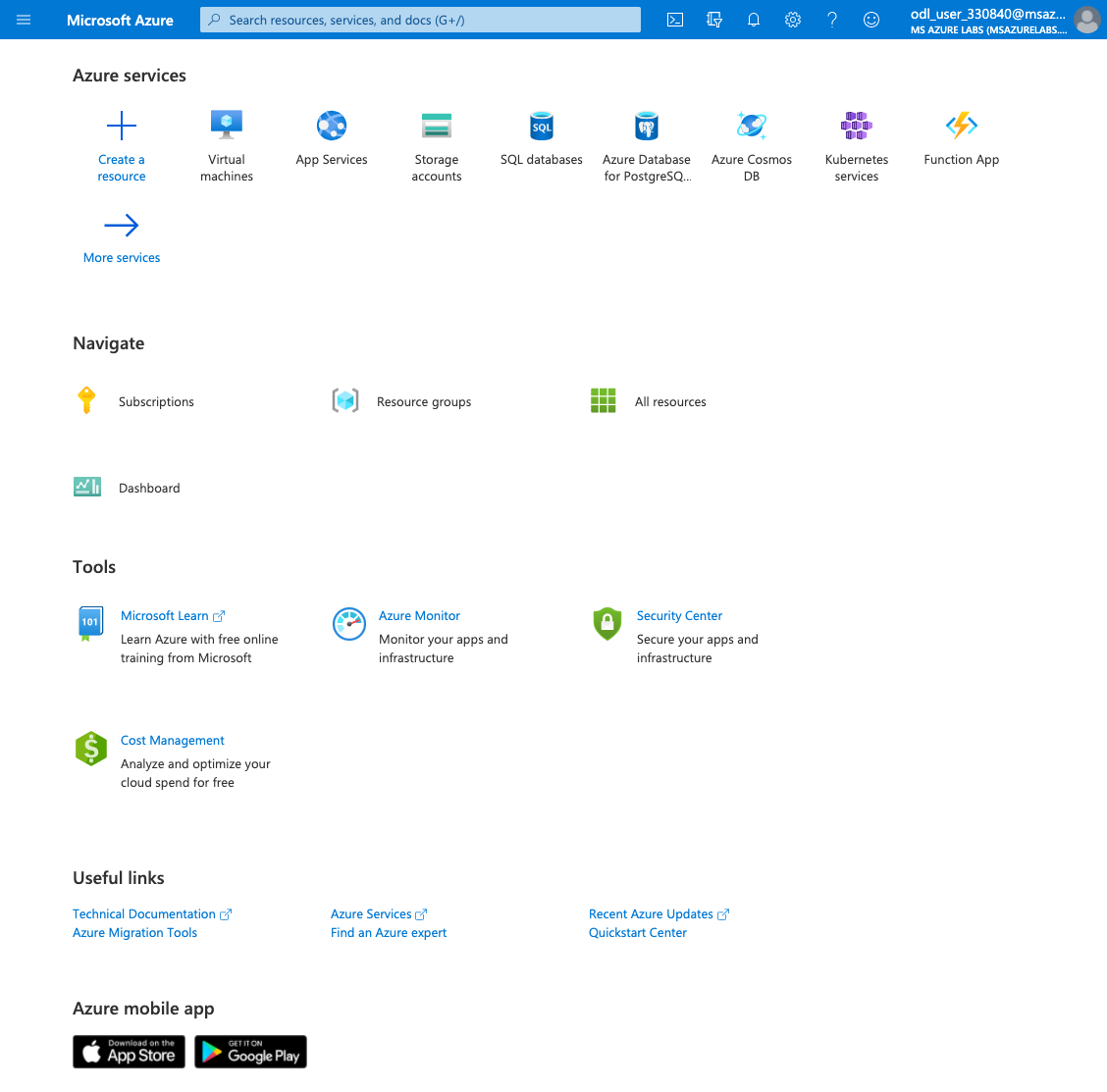Self-paced: Create an Azure account
Only complete this section if you are running the workshop on your own. If you are at an JFrog Azure hosted event, go here.
-
If you don’t already have an Azure account, create one now by going here.
-
Select Start free.
-
Sign in with your Microsoft or GitHub account or create a free Microsoft account.
-
On the About you page, select your correct country or region. Enter your first and last name, email address, and phone number. Depending on your country, you might see additional fields, such as a VAT number. Select Next to continue.
-
On the Identity verification by phone screen, select your country code, and type the number of a telephone to which you have immediate access.
-
You have the option of text or callback to obtain a verification code. Select the relevant button, type the code in the Verification code box, and select Verify code.
-
If the verification code is correct, you’re asked to enter details of a valid credit card. Enter the card information and select Next.
-
The last step is to review the agreement and privacy statement then select Sign up.
Congratulations! You have successfully set up a free account, and you will be redirected to the Azure portal home page.