Set up your Azure Cloud Shell
Azure Cloud Shell is an interactive, authenticated, browser-accessible shell for managing Azure resources.
- In your Azure Portal, click the Azure Cloud Shell button.

- You will be prompted for a shell type. Choose Bash.
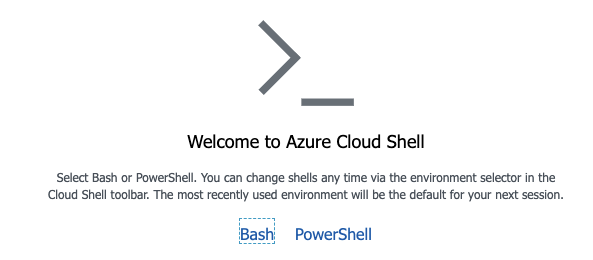
- If this is your first time using Azure Cloud Shell, you will be prompted to create storage to support it. Go ahead and do this by clicking Create storage with the provided subscription. It will take a few minutes to set up the storage.
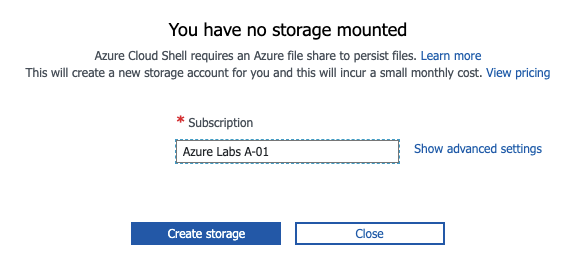
-
Click on Show advanced settings.
-
Use the existing jfrog-azure-resource-xxx group. Specify new unique values for storage and file share.
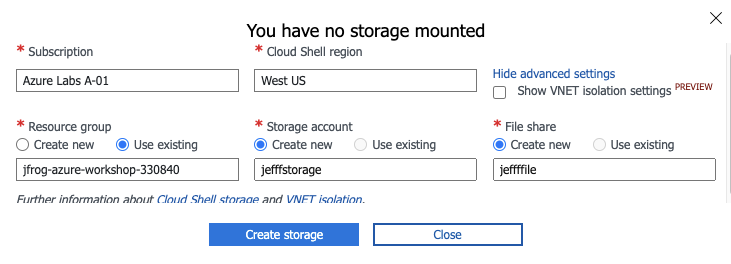
- Click Create storage. Wait a few moments for the Azure Cloud Shell to be set up.
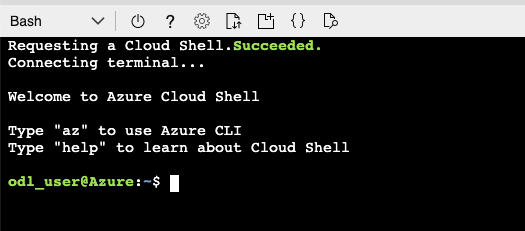
- Execute the following command to list your Azure Resource groups.
az group list
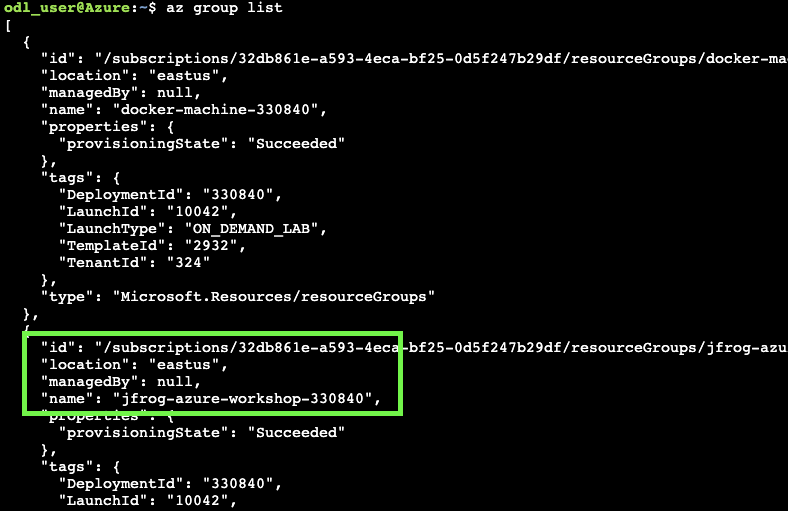
-
Note the resource group named jfrog-azure-workshop-xxxx and the region/location. Copy these values. The resources that we create in this workshop will be created in this resource group and region.
-
Set environment variables for your resource group and region.
export REGION=<region/location>
export RESOURCE_GROUP=<resource group>

A resource group is a container that holds related resources for an Azure solution. The resource group can include all the resources for the solution. Generally, add resources that share the same lifecycle to the same resource group so that you can easily deploy, update, and delete them as a group.