Set Up Docker Repositories
- In your JFrog Platform instance at the top right, enable the drop down menu and select Quick Setup.
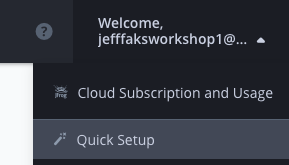
- On the Create Repositories dialog, choose Docker and click Next.
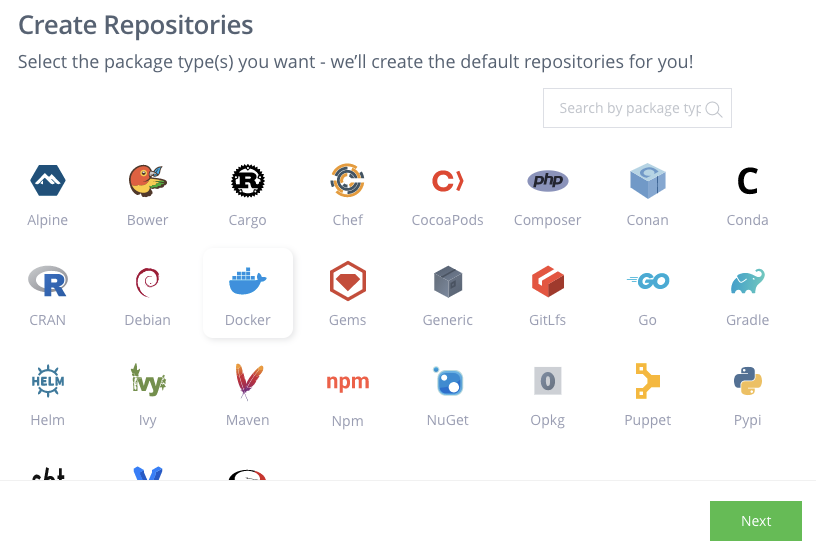
-
Next, enter workshop for the Repositories Prefix.
-
Click Create. This will create the following docker repositories:
- workshop-docker-local
- workshop-docker-remote
- workshop-docker
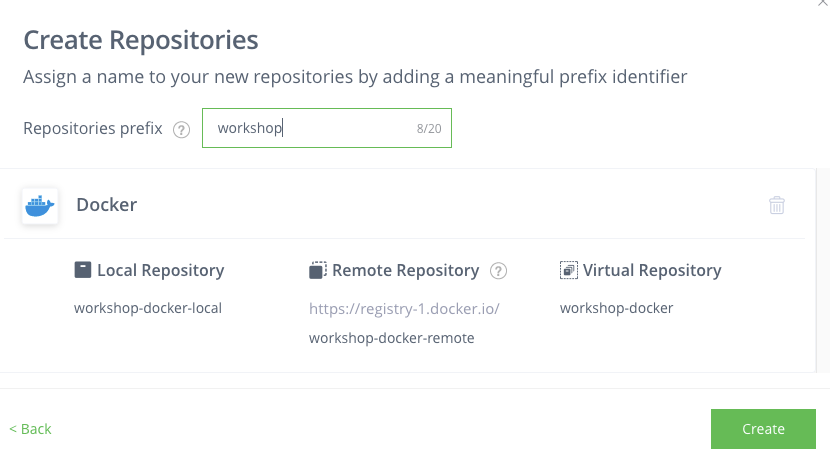
- Local repositories are physical, locally-managed repositories into which you can deploy artifacts. These are repositories that are local to the JFrog Artifactory instance.
- A remote repository serves as a caching proxy for a repository managed at a remote URL (which may itself be another Artifactory remote repository).
- A virtual repository (or “repository group”) aggregates several repositories with the same package type under a common URL. A virtual repository can aggregate local and remote repositories.
- Next, let’s create another docker repository to represent production images. Click the Add Repositories button and select Local Repository.
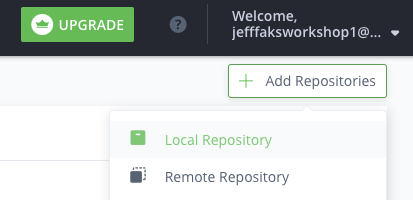
-
Select Docker for the Package Type.
-
Name this docker repository workshop-docker-prod-local. Click Save & Finish.
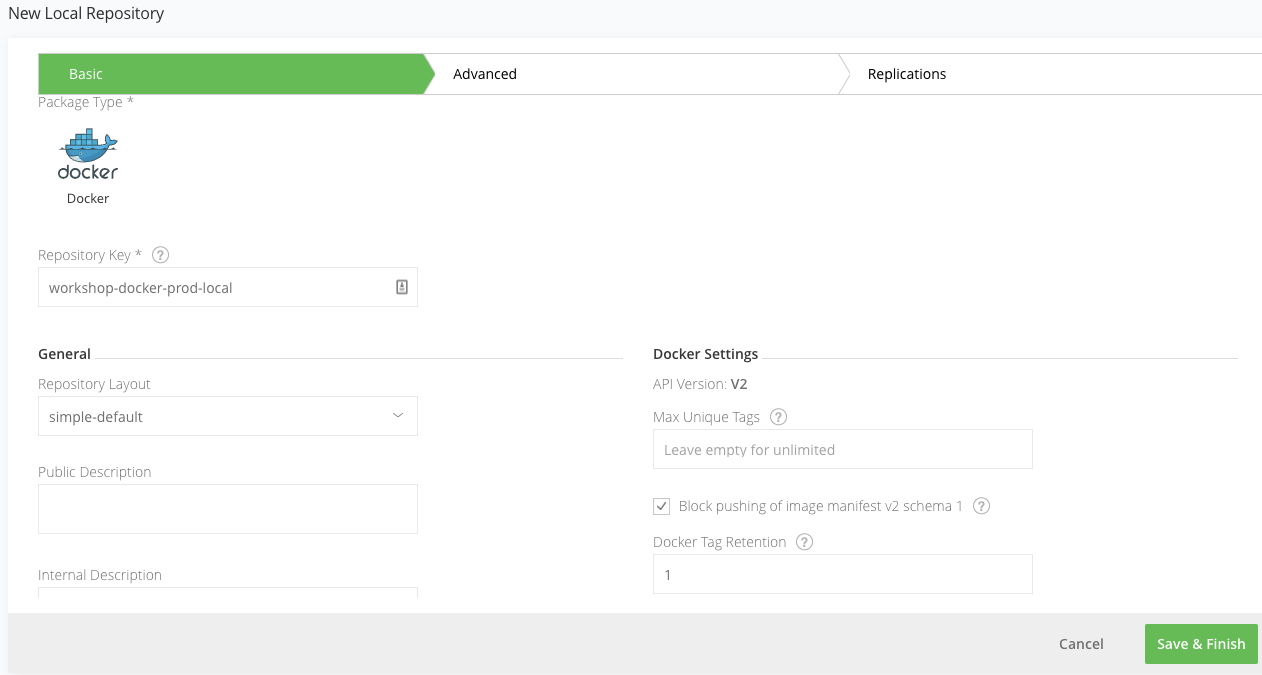
- Click on the Virtual tab under Repositories.
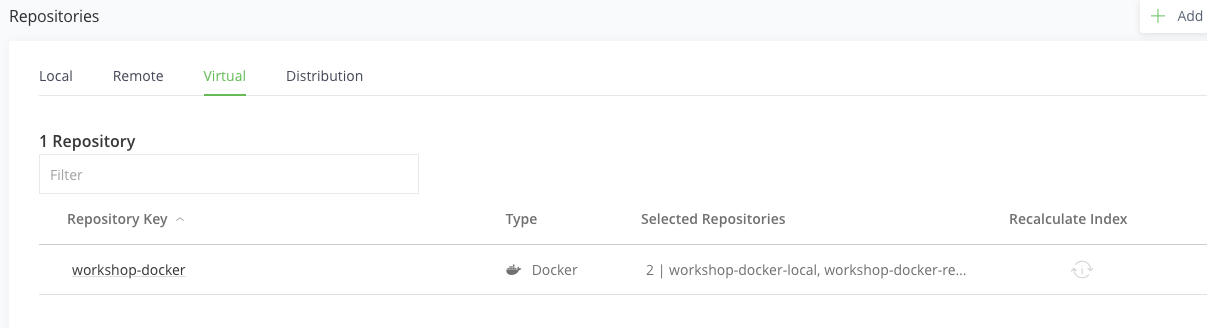
-
Click on the workshop-docker virtual repository.
-
Move the new workshop-docker-prod-local repository under Selected Repositories.
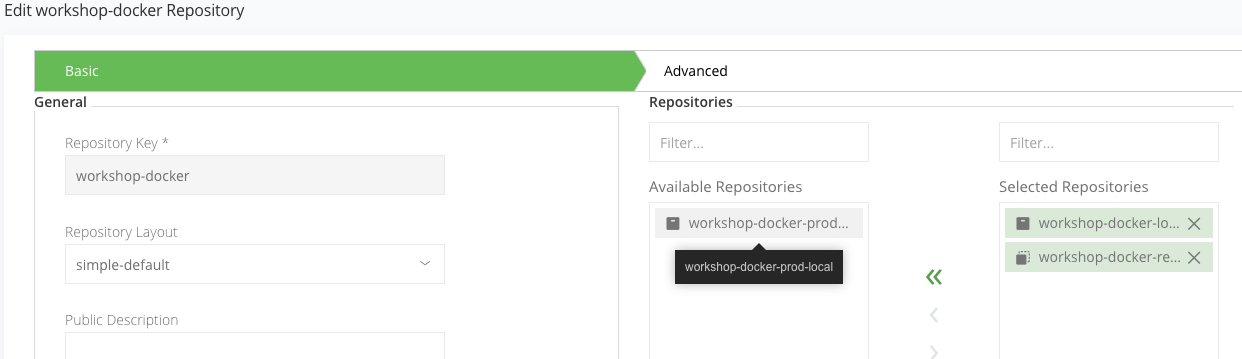
- Under Default Deployment Repository, select workshop-docker-prod-local as the default deployment repository. This means that image deployments from virtual repository workshop-docker will actually deploy from the local repository workshop-docker-prod-local.
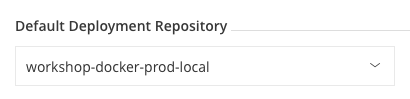
-
Click Save & Finish.
-
Under the Local tab under Repositories, select the workshop-docker-local repository.
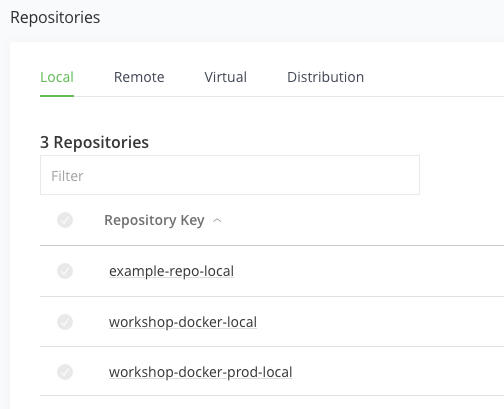
-
Scroll down and check Enable Indexing in Xray. This tells Xray to automatically scan this repository.
-
Click Save & Finish.
-
Go to Administration > Security > Settings.
-
Check Allow Anonymous Access. For our workshop, this will allow us to deploy our Docker image to our AKS cluster without authenticating.
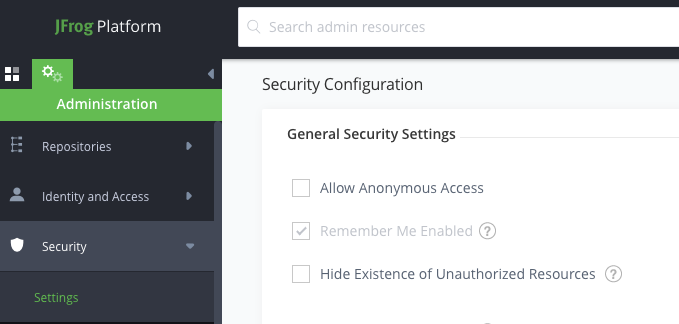
- Click Save.
Congratulations! You have set up your Docker repositories. Now let’s configure our security policies for Xray.