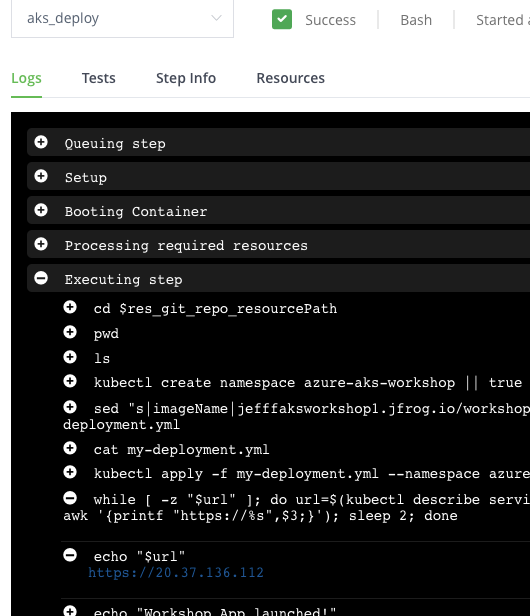Add our CI/CD Pipeline
- In your JFrog Platform instance, go to Application > Pipelines > Pipeline Sources.
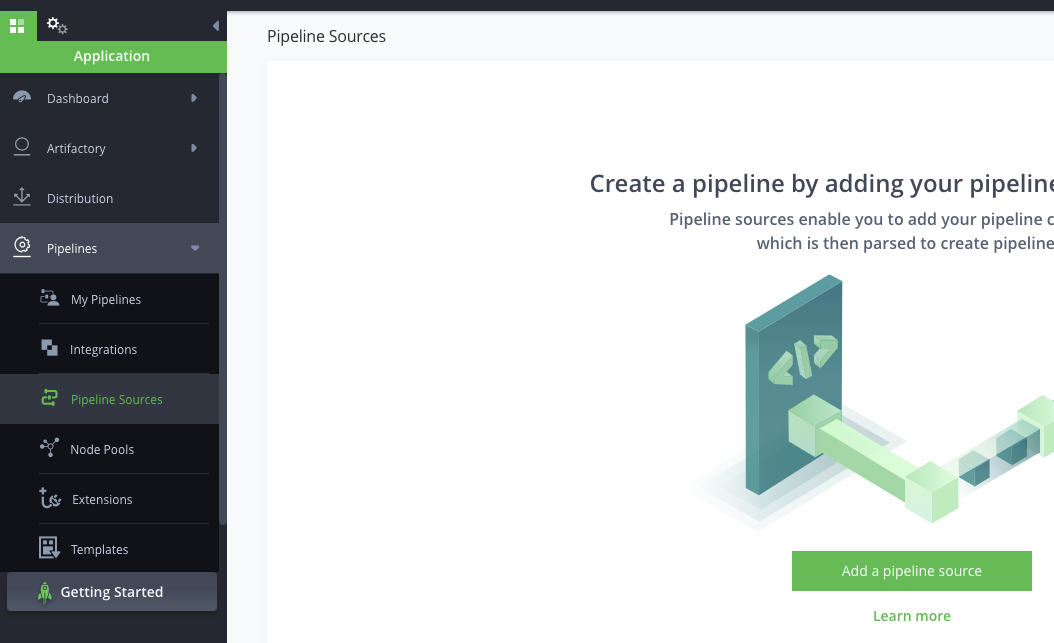
-
Click Add a pipeline source.
-
Click Add Pipeline Source at the top right and select From YAML.
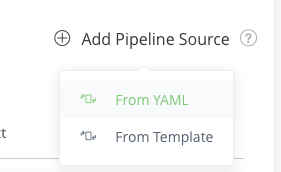
-
For SCM Provider Integration, select the github_integration that you created previously.
-
For Repository Full Name, select your forked /azure-aks-workshop.
-
For Branch, select master.
-
Leave Pipeline Config File Filter as pipelines.yml.
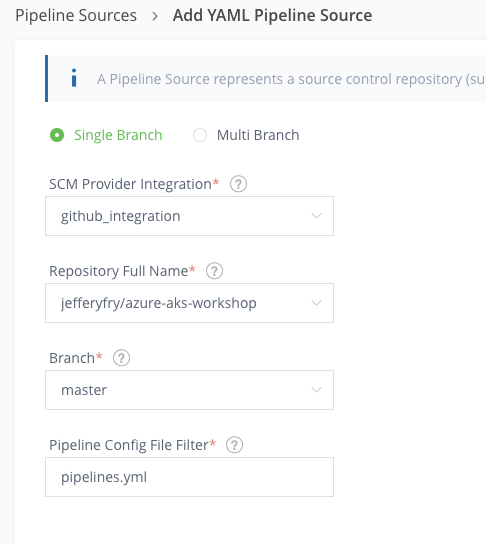
- Click Create Source. JFrog Pipelines will process the CI/CD pipeline. The status should show Not Synced then Syncing and then Success.
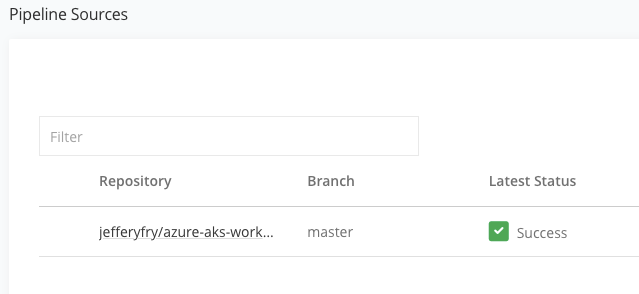
- Go to Application > Pipelines > My Pipelines. Notice that your pipeline has a status of Not Built.
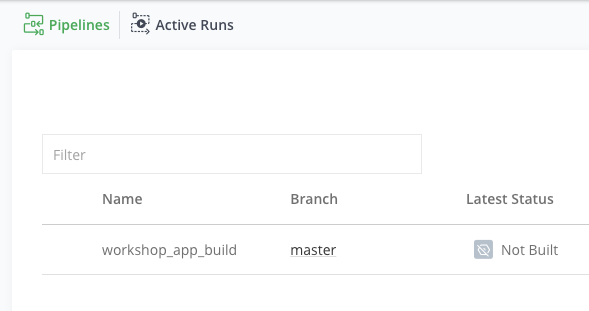
- Click on your pipeline, workshop_app_build.
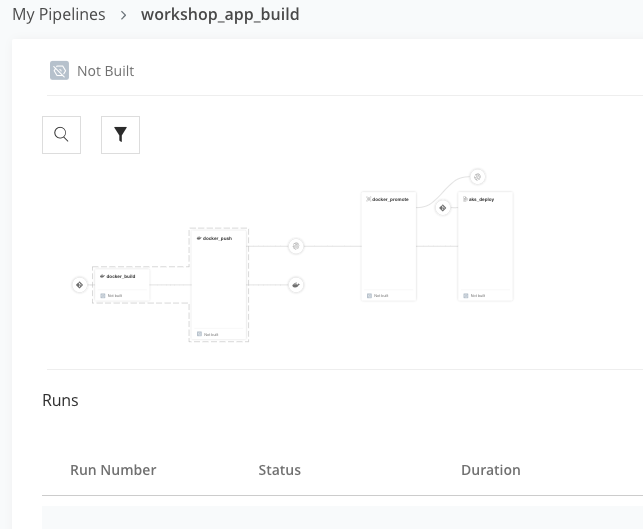
- Click on the docker_build step and trigger the step to execute the pipeline. JFrog Pipelines will allocate build nodes and execute your pipeline.
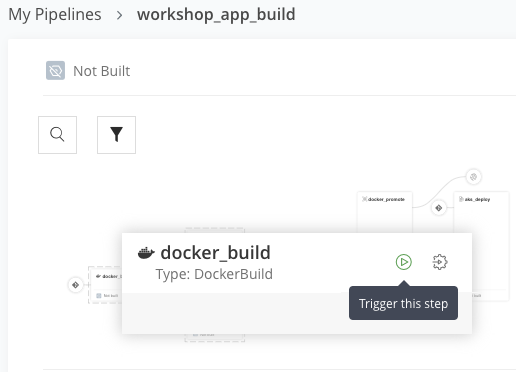
- It will take a few minutes to execute. Click on the Run to monitor the status of each step.
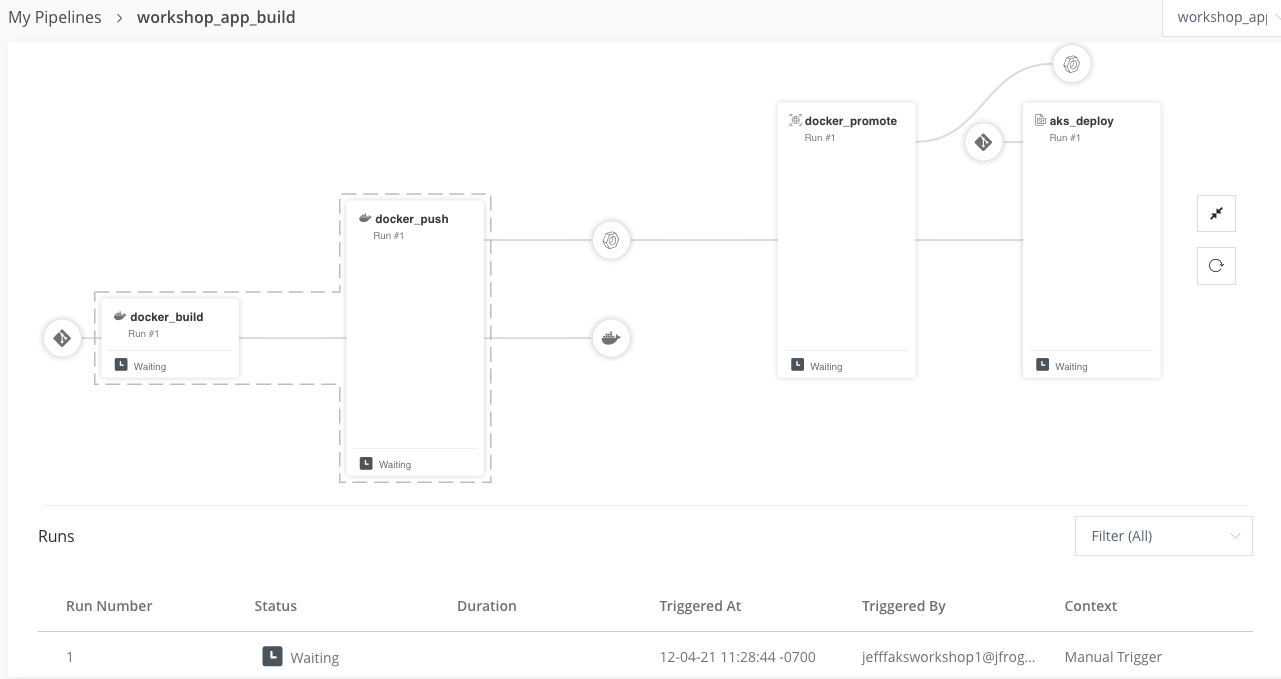
- Use the pulldown to select each step and view the logs.
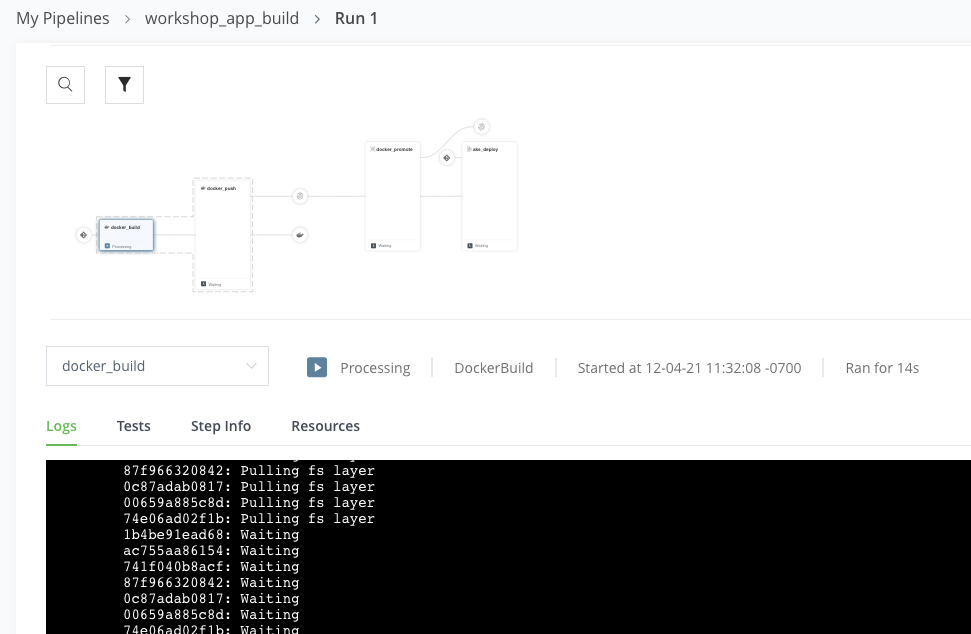
-
When the pipeline execution completes (approximately 5-10 minutes), view the log for the aks_deploy step.
-
Scroll down to get the $url value. Click on the link to view the application!